The Easy Ones
To practice these, open a Google Doc or Word Doc and type something. Then use the following keyboard shortcuts. I use these all the time to save myself time. (Consider not practicing the Print shortcut until you actually have something that you NEED to print.)
- Copy an item you have selected: Ctrl + C
- Cut an item you have selected: Ctrl + X
- Paste an item you have copied or cut: Ctrl + V
- Undo an action: Ctrl + Z
- Redo the last thing that I just undid: Ctrl + Y
- Select everything: Ctrl + A
- Print: Ctrl + P
Two More that Should Be Pretty Easy
- Open Windows Explorer Window ("My Computer" Window): Window + E
- Lock Your Screen: Window Key + L (When you walk away from your computer be sure to lock your keyboard if you don't want anyone to have access to your data.
Managing Open Windows
Do you multitask? Instead of using that mouse, learn a few keyboard shortcuts and shave off a few seconds.
- Provides a thumbnail view of your open windows and allows you to select the window you wish to view next: Alt + Tab
- Here's How: You have to have multiple windows open so, open Chrome, Firefox, and Word for the example. Press and HOLD the Alt key (I use my left thumb). Then with a different finger (I use my left index finger), press the tab button and release just that button. Notice the pop-up window that appears with the icons of all the apps you have open in it? Press the tab button again and again to scroll over your open apps. Once you land on the icon you want to see up on your screen next, release both buttons and that window will become active.
- Minimize all windows and show you your desktop: Window Key + D
Cluttered Window
After Pressing Window Key + D
- Minimize the Window: Window Key + Down Arrow
- Maximize the Window: Window Key + Up Arrow
- Compare and Contrast Using snap: Windows Key + Left or Right Arrow
Just A Few Others That May Be of Use To You
- Zoom in and zoom out with Magnifier: Window Key + Plus Sign or Minus Sign
The plus sign (+) zooms you in, and the Minus Sign (-) zooms you out. You can view small text or view the pixels in a photo.
- Zoom in and zoom out: Ctrl + scroll wheel
You can zoom in and out of a number of applications and make icons and text bigger by holding the Ctrl key on your keyboard and turning your scroll wheel on your mouse. Open a Word Document or a Browser Window and give it a shot.
- Search for files and folders: Windows Key + F
This allows you to do a quick search for any file and nowadays the search in windows is much faster than it used to be.


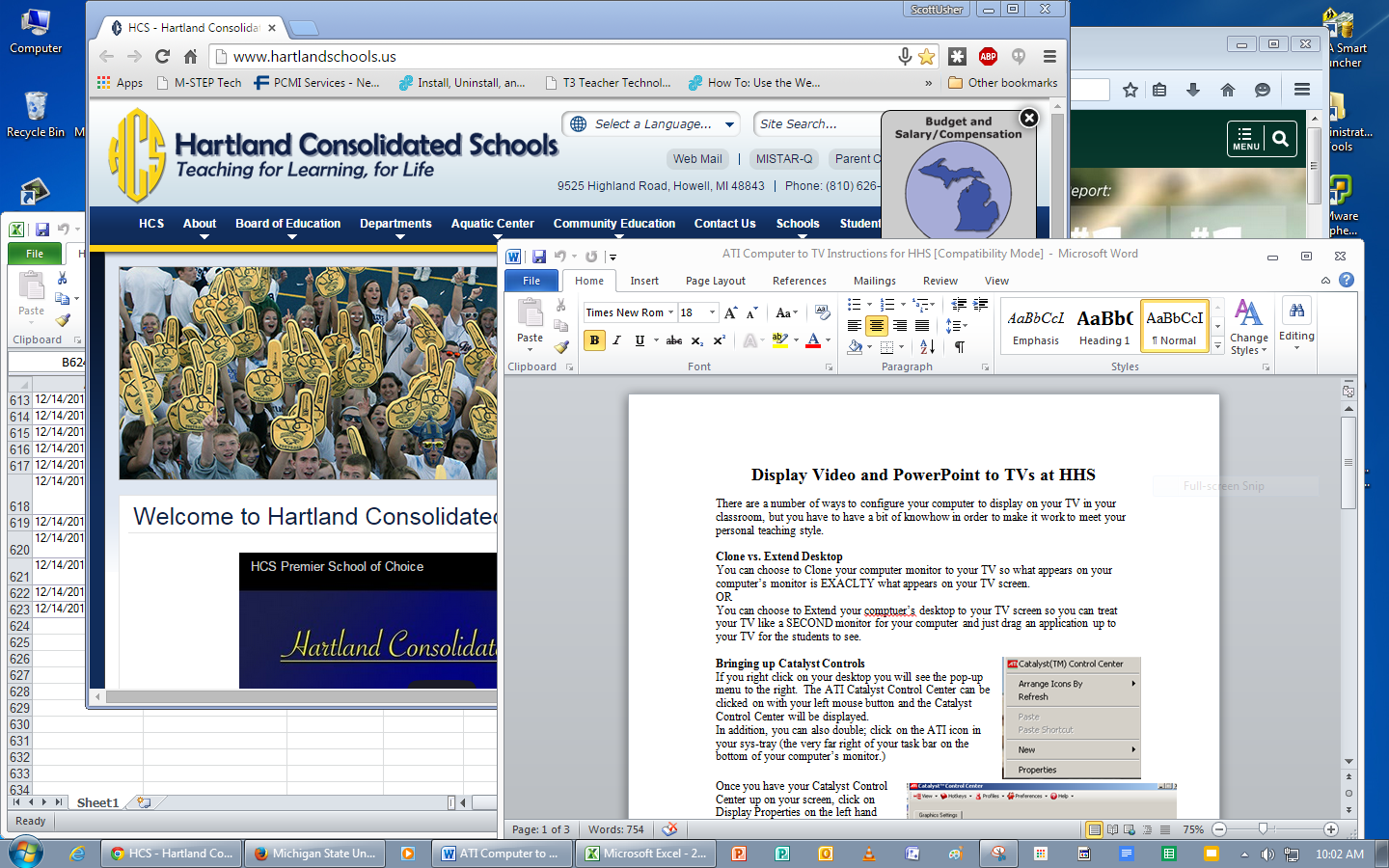

No comments:
Post a Comment