So, you will learn the following:
- Turn on and off the new Drive.
- Setting your uploads to convert documents automatically.
- Upload your existing non-Google documents to your Google Drive.
- Convert your existing non-Google documents to Google Doc.
If you are not using the NEW Drive, lets set it up so you are.
- Click on the gear icon (settings) on the right hand side of the page.
- If you are in the NEW Drive you will see this.
- If this is what you see, you are all set and you can skip to the next section.
- If you see this, however, you are in the old drive.
- If you are in the old drive, click on "Experience the new Drive". Your drive will be converted to the NEW Drive.
- If at any point you want to go back, simply click on the "Settings" Gear and choose to "Leave the new Drive".
Setting Your Uploads to Convert Documents Automatically
- Click on the "Settings" Gear.
- Click on "Settings".
- Checking the box in the "Convert uploads" field tells Drive you want your files to automatically be converted to the Google Doc format making them capable of being edited within Google Drive.
- Leaving the "Convert uploads" checkbox empty tells Drive you want your files to upload in their native Word, Excel, or PowerPoint format. You cannot edit them IN Drive in this format, but they can be stored there if you wish. You will need to download the file first if you want to edit it.
- You can still edit the Word, PowerPoint and Excel documents using Drive, but they will need to be converted at the time you wish to edit them. The conversion is pretty accurate...only very unique formatting will it have difficulty with.
Note: I prefer to convert my files upon upload because I do almost all of my document work in Google Drive. - After you make your decision, click the "Done" button in the upper right hand corner of the window. You can always go back later and change your upload method.
Uploading Your Documents to Google Drive
Whether you choose to upload native MS Office files or convert to Google Docs, the procedure for uploading is the same.
- Navigate to the folder where you wish to store your file.
- If you wish to create a new folder, click the "New" button.
- Click the "Folder" button.
- In the field provided in the pop-up window, enter the name of your new folder.
- Click the "Create" button.
- Double click to browse into that folder, if that is the location to which you wish to upload your documents.
- Click the "NEW" button on the left hand side of the page.
- Click the "File upload" button.
- Select the file or files you want to upload to this folder. (To select multiple files hold the "Ctrl" key on the keyboard while single clicking the files you would like to select. To select a series of files click the top most file you want to import and hold the shift key and click on the bottom most file you want to import.)
- Click the "Open" button. Those files will be uploaded to your Drive and converted if that is the setting you have chosen.
*In the graphic below, notice that in my Drive I have uploaded one copy of the original document, with the blue "W" icon and one converted document, the other blue label. I wanted to show you if you don't convert what the document icon will look like and what it will look like if you did convert.
If you turned on the Convert Uploads choice you will be able to double click on the uploaded document and begin editing it. (If it was originally a Word, PowerPoint, or Excel file.)
If you chose not to convert the file double clicking on it will open a preview of the file and allow you to view, print, download or share the file.
In the graphic below, I have double clicked on an unconverted word document. As you can see, there is an "Open with" button at the top offering you to open the document with Google Docs.
Selecting to open this document with Google Docs will convert the original document and open it in an editable Google document.
**You can store, print, and share most any type of document in or from your Google Drive. But you can only edit documents that are in the Google Drive Format. I store PDF files, graphic files like JPG and GIF, and SMART Notebook files in my Google Drive so I can easily share them with others. Rarely do I use MS Office to create any of my documents.








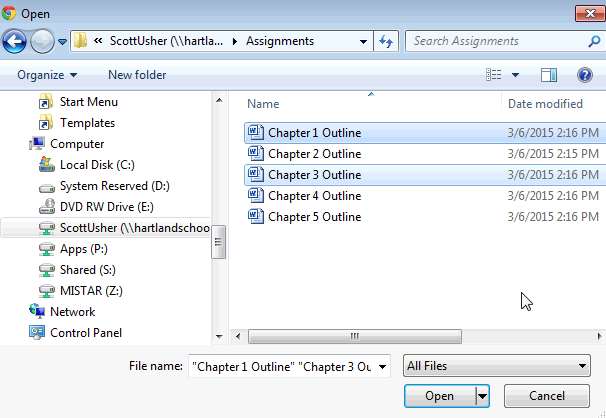


No comments:
Post a Comment