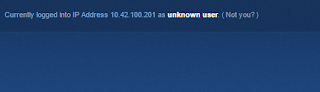Due to continual problems with the TrackIt Technology Work Order System, we have decided to implement a new web-based technology work order system. Follow the instructions below to gain access to it.
The first time you log in:
- You will need to create your account so, you may want to do that straight away so when you need it you don’t have to bother with these steps.
- Click on the TrackIt icon or the new TechHelp icon on your desktop and you will be taken to the new ticketing system.
- Alternatively, you may browse to helpdesk.hartlandschools.us.
- Click the Sign-In link in the upper right.
- Enter your UserID and Password in the field’s provided. (You may enter your Active Directory User ID (computer login) and password OR you may type your email address and your Active Directory User ID (computer ID) and password.
In the example below, the user edieusher@hartlandschools.us would have typed in her computer password (not email password if different) in order to access the system. The user could have also entered “edieusher” as her userID instead of her email address.
- Click the “Sign in” button.
- This will create your new account.
Submit A New Work Order
- Once logged in you will see the window below. Submitting a new ticket is easy: With the “Open a New Ticket” button highlighted or clicked, select the “Help Topic” dropdown and select the topic that best matches the topic of the problem you are experiencing.
- Click the “Create Ticket” button after selecting the “Help Topic” from the dropdown.
- In the fields provided, please include a summary of the problem, a detailed description (as detailed as possible), your building, room number, and phone number we can best reach you.
- Click the “Create Ticket” button.
- You will receive a confirmation email.
Review An Existing Ticket
- To review any of your open tickets, simply click on the “Tickets” tab.
- From here you may review any ticket you have open simply by clicking on the hyperlink that corresponds to its ticket number. In the example screenshot, the far left hand column under “Ticket #” provides the hyperlinked numbers upon which you can click to open an existing ticket.
- From here you may review any technician updates made to your ticket or post a reply yourself.
Reply via Email
You will also receive an email from the ticketing system once a new work order is opened and anytime a technician posts an update or reply to your ticket. In addition to logging into the ticket system to post a reply or request a status update, you may reply to that email that you receive to post your reply or add an inquiry to the ticket.