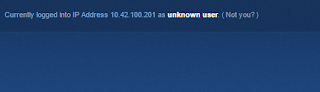If you attempt to print Illuminate bubble sheets and the attempt to do so yields empty answers where bubbles should be like the image below:
...then you are likely using Google Chrome to print your bubble sheets. A recent change to Google Chrome is preventing Illuminate bubble sheets from printing properly. However, there are two work-arounds:
- Use Firefox. If you open your Firefox browser and login to Illuminate, you will likely not have the problem.
- If you usually log into Illuminate by linking to it from MiStar and don’t remember how to get to it without doing that, then you can open Firefox and browse directly to Illuminate by typing the following URL: https://hartlandschools.illuminateed.com/live/
- The one issue with this method is you must know your UserID and Password.
- If you open your Firefox browser then open MiStar from the Firefox browser, you will be able to open the Illuminate website using the links within MiStar using Firefox.
- The other option is to continue to use Google Chrome but use the new “Download” button that Illuminate has added to the Print/Download page to download your bubble sheets to your computer’s download folder. From there, you will need to open that PDF document using Adobe Acrobat Reader OR your computer's PDF Preview application to properly print them.